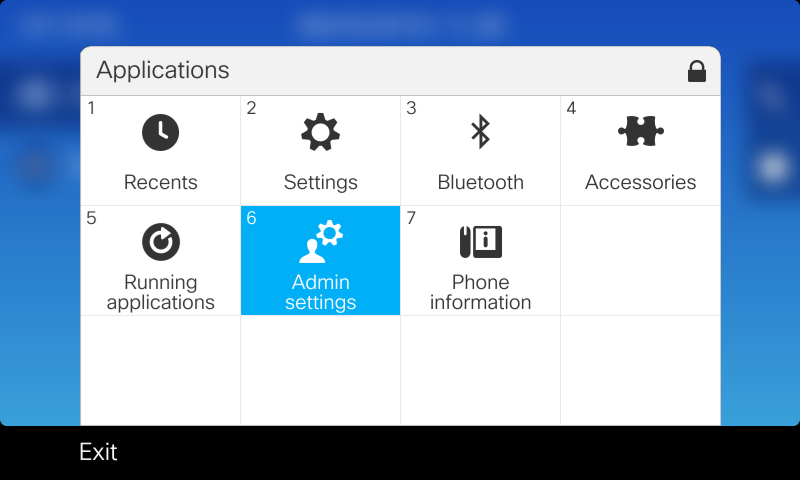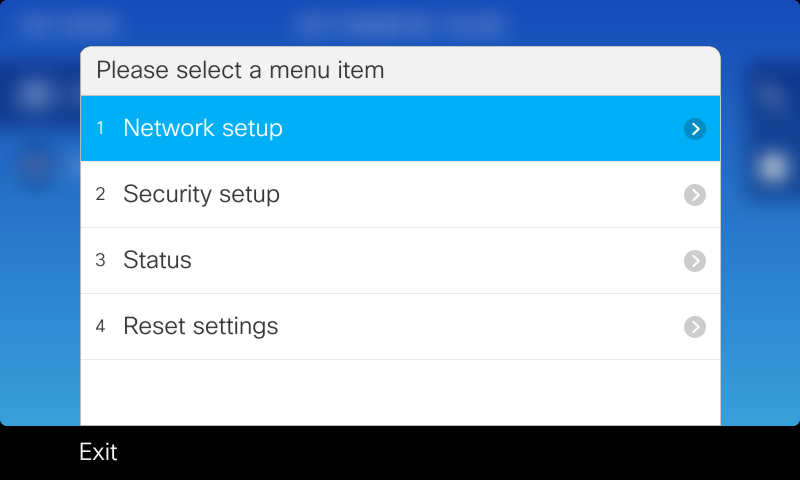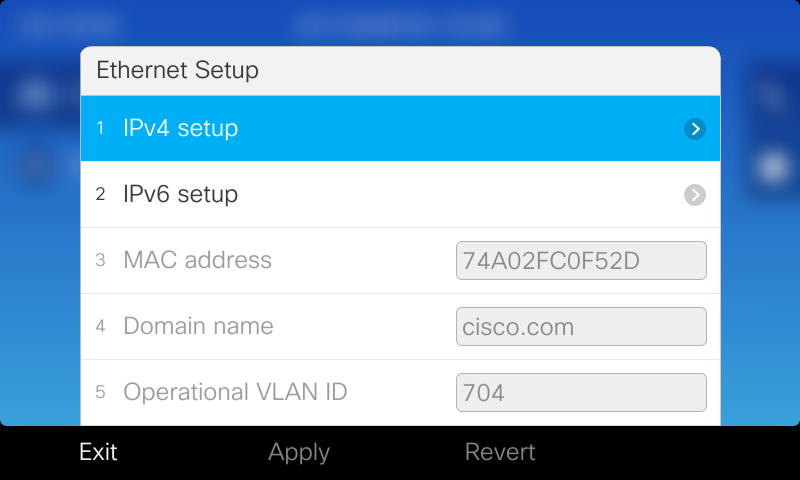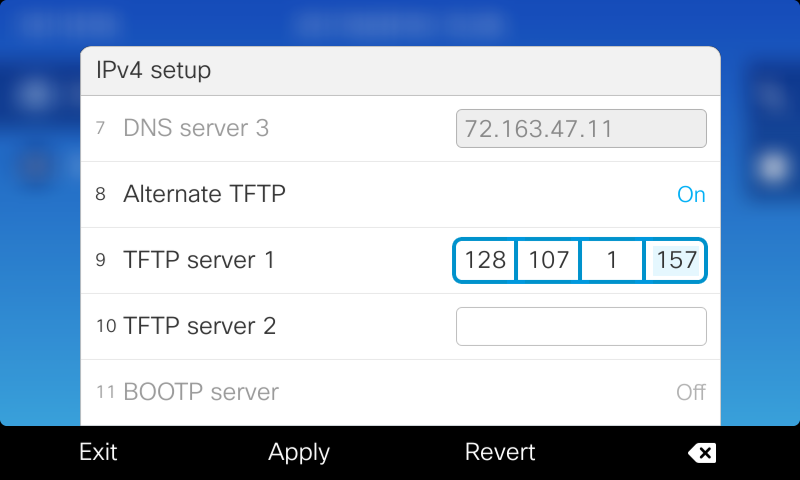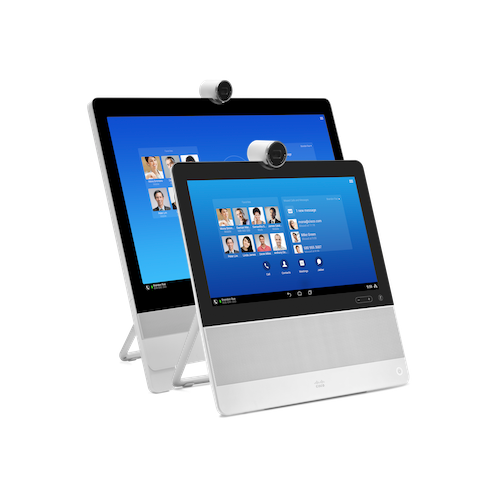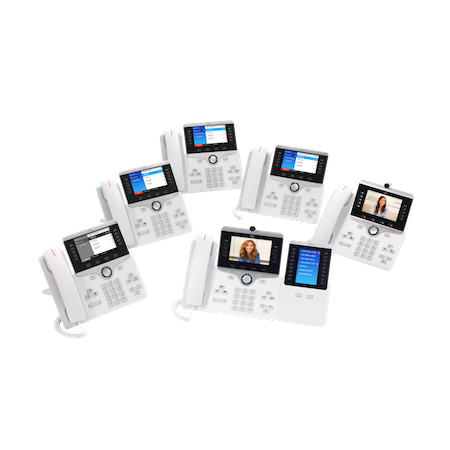Cisco 8800 Series Phones
The Cisco Cloud Upgrader will install software version 12-1-1SR1-4
| Note |
This service does not support the CP-8831 conference phone or CP-8821 wireless phone.
|
Instructions for use
Using the Cloud Upgrader is a two-part process.
- Configure the Phone to use the Cloud Upgrader
- Reset the Service Mode and connect to Cisco Webex
Firewall Requirements
In order to use the Cloud Upgrader your phone will establish outbound connections on TCP ports 6970 (http) and 5060 (sip). If you have a firewall blocking outbound connections these ports must be opened up for this service to work.
Click here for a connectivity check.
Configure the Phone to use the Cloud Upgrader
| Step 1 |
Begin by pressing the Applications button on the phone's keypad.

|
| Step 2 |
Press the keypad number corresponding to Admin Settings (6).
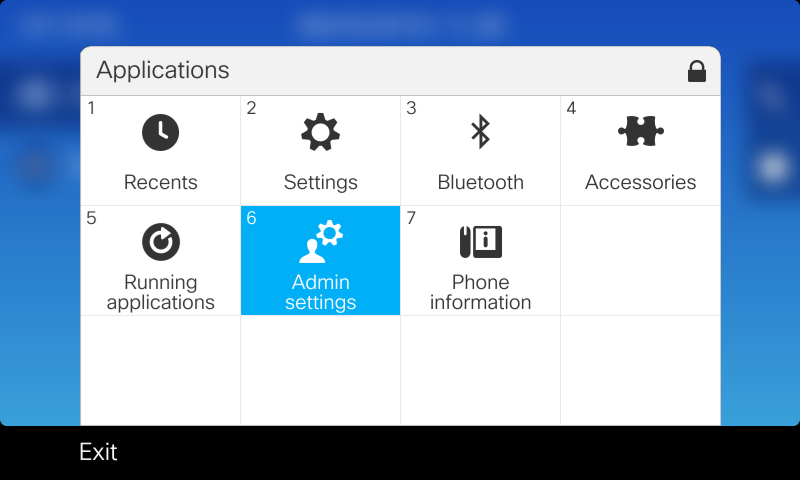
|
| Step 3 |
Press the keypad number corresponding to Network Setup (1).
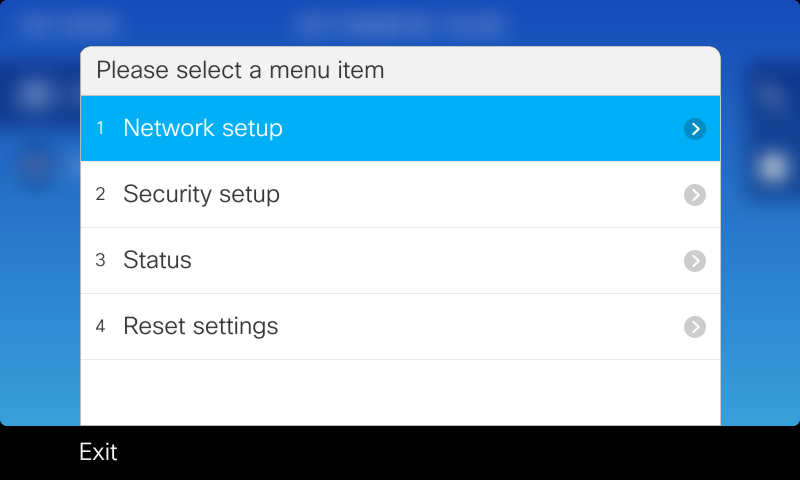
|
| Step 4 |
(8865/8861 only) Press the keypad number corresponding to Ethernet Setup (1).

|
| Step 5 |
Press the keypad number corresponding to IPv4 Setup (1).
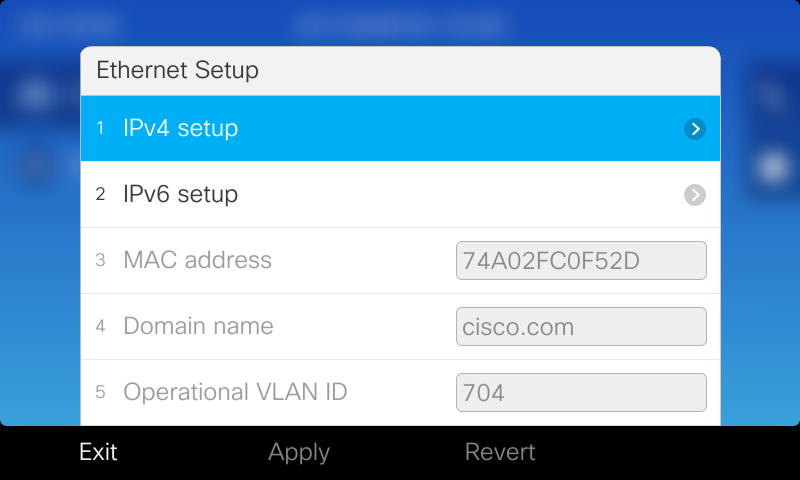
|
| Step 6 |
Enable Alternate TFTP by using the circular rocker button to navigate down to the Alternate TFTP option.
Select the Softkey to change the setting to On.

|
| Step 7 |
Scroll down to the TFTP Server 1 option and press the middle button of the circular rocker to change the value.
Change the value to 35.185.22.200 (upgrade.cisco.com).
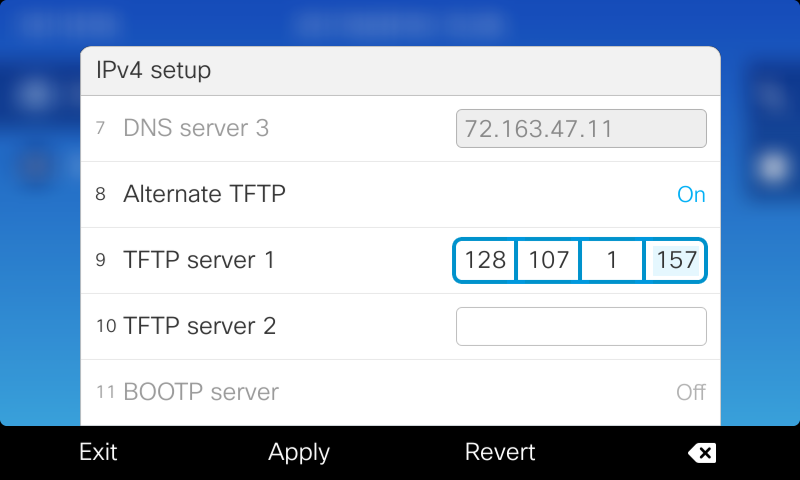
|
| Step 8 |
When finished select the Apply softkey.
Select Erase when prompted that a Trust List is installed on the phone.

|
| Step 9 |
When the phone connects to the server you will see "Please wait while upgrading" on the display.

|
| Step 10 |
The phone will reboot to apply the new firmware.
When you see "Upgrade Complete!" on the display proceed to reset the service mode.

|
Reset the Service Mode and Connecting to Cisco Webex
After using the Cloud Upgrader you must reset the service mode so you can enter the activation code for Cisco Webex.
To reset the Service Mode:
| Step 1 |
Press the Applications button.
|
| Step 2 |
Select Admin Settings.
|
| Step 3 |
Select Reset Settings.
|
| Step 4 |
Select Service Mode.
|
| Step 5 |
Push the Reset softkey to confirm.
|
The phone will reboot and will beep to indicate to the user when the service mode can be changed.
Follow the instructions on this page to activate the phone for Cisco Webex Calling services.